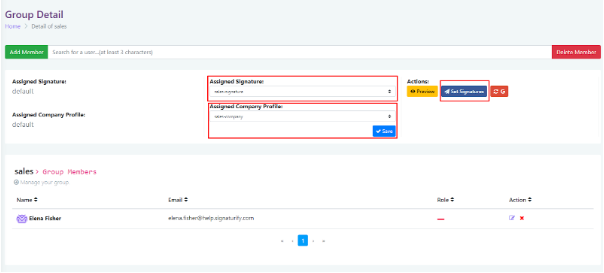If you think that different departments or people of your company could benefit from different signatures, you’re right! You can set it very easily with Signaturify in User Groups.
If you have users already sorted in G Suite, everything will be simpler for you, or you can set everything directly in Signaturify.
Just be careful, you could reverse your changes made in Signaturify to settings from G Suite if you choose the synchronization option Reload and rewrite group membership.
- Go to User Groups menu.
- Click on the Group Details on the right.
- Choose the desired signature template from the dropdown menu Assigned signature.
- If you click on Preview, you will see how the signature will look in your emails.
- Send the signature to the User Group by saying Set Signature