Defining your template from source
If you have an established signature in Gmail that you’re happy with, you don’t have to start from scratch.
Creating a new template
- Open Signaturify and go to Signature-Signature Management settings.
Now click Create at the bottom of the screen.
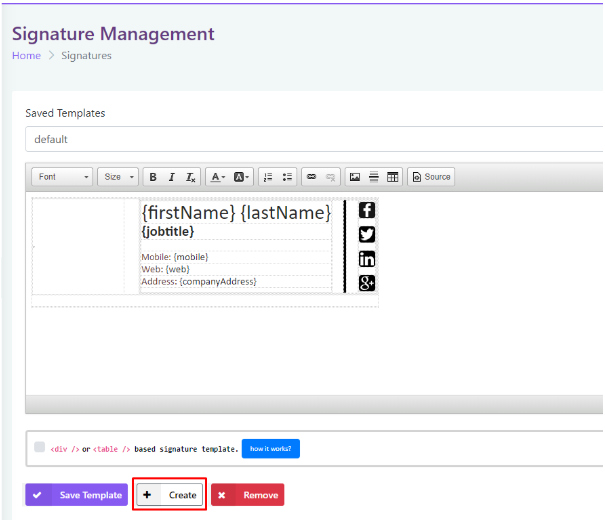
3. Name and save your new template according to your preferences.
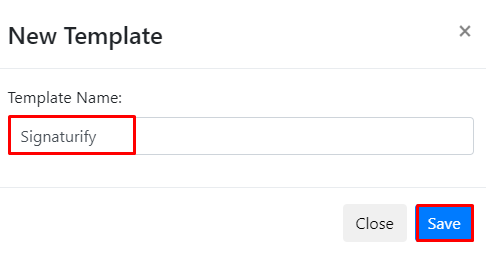
Copying the signature to Signaturify
1. Open your company Gmail account settings menu
2. Scroll down on the General tab to the Signature section and you will see your current signature.
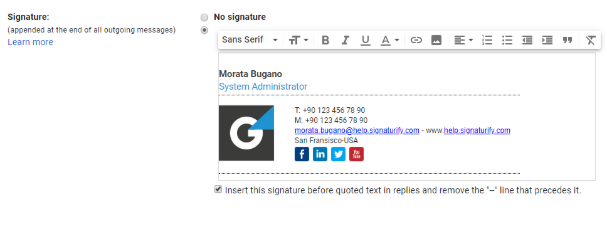
3. Now select it and copy it to the new empty template in SignatureSatori.
You should see something like this:
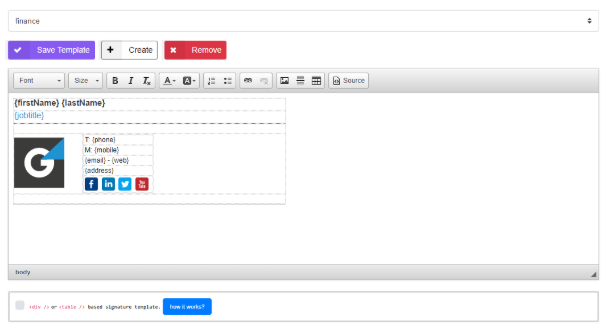
Applying variables
Now you have prepared signature for yourself, but you probably want it to be widely applied. You will have to use variables (placeholders) to set name, phone, position etc. as a dynamic content that is different for every user.