Installing the app from G Suite marketplace
Start at G Suite Marketplace. You need to be logged in as Superadmin to be able to install the app.
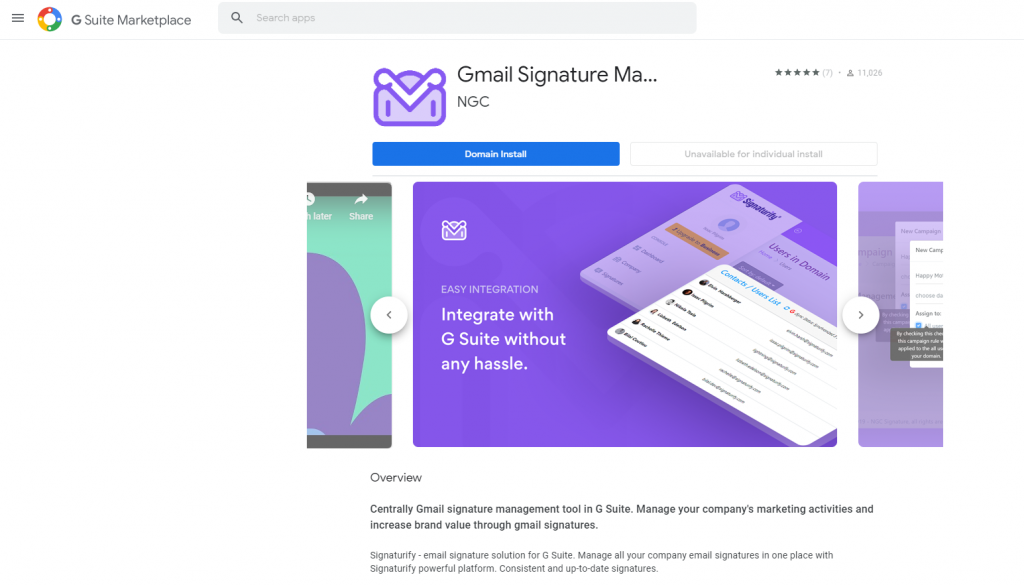
-
If you successfully get there, click the Domain install in top right corner to add the app.
-
Now please click Continue to follow with the app installation.
-
The pop-up window with detailed scopes will open. After you read them, please tick the field next to “I agree to the application’s Terms of Service…” and then click Accept.
-
The next window gives you information where can you access the app in G Suite. Click Next again.
-
The third window asks you to complete additional setup – you will get to that point later, now press Done!
-
You will now notice that the button in the top right corner changed to Launch. Please click this button to enter the app.
To access the app again without going to Marketplace just go to https://www.signaturify.com/, click “LOG IN” and if asked, choose the account that has admin rights for Signaturify. Or you can always use the Google grid menu.
